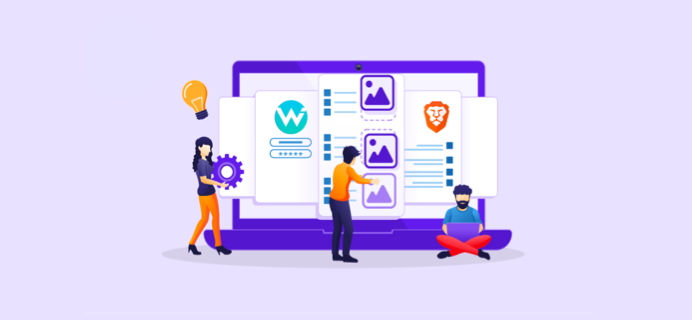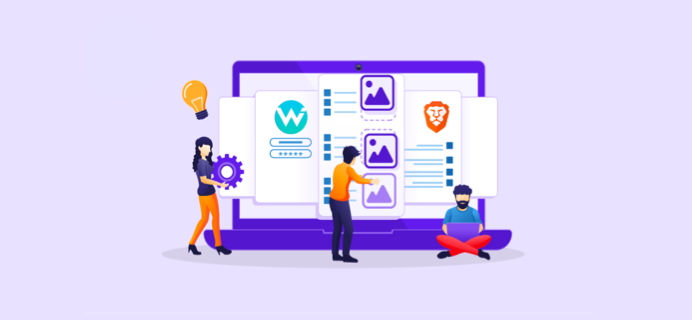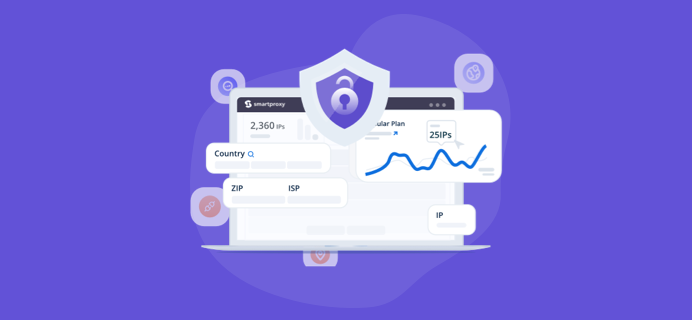Firefox
How to set up proxy on Firefox
Step 1
Configure the proxy
Step 2
Open Firefox browser > Menu > Settings > Network Module > Settings > Manual Settings > IP+Port > socks v5 DNS > OK
1.Open the browser, click "Menu bar" - "Settings" in the upper right corner.

2. Find the "Network Settings" module in the dialog box and click "Settings".

3. Select "Manual Settings" and fill in the obtained proxy IP address and port in the dialog box.

4. Check "Proxy DNS when using socks v5" and confirm.

5. After completing the above steps, the proxy is successful.


Firefox
How to set up proxy on Firefox
Step 1
Configure the proxy
Step 2
Open Firefox browser > Menu > Settings > Network Module > Settings > Manual Settings > IP+Port > socks v5 DNS > OK
1.Open the browser, click "Menu bar" - "Settings" in the upper right corner.

2. Find the "Network Settings" module in the dialog box and click "Settings".

3. Select "Manual Settings" and fill in the obtained proxy IP address and port in the dialog box.

4. Check "Proxy DNS when using socks v5" and confirm.

5. After completing the above steps, the proxy is successful.