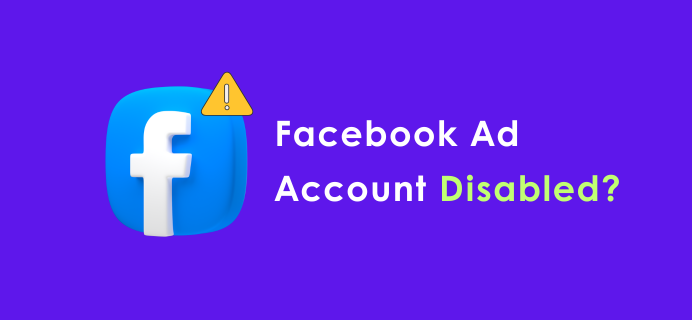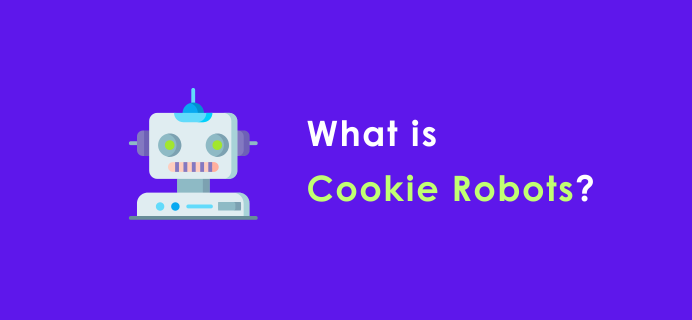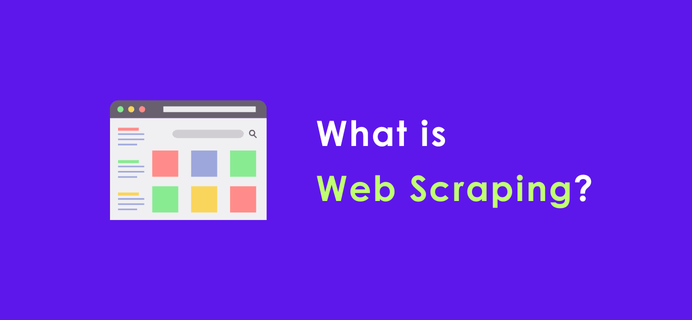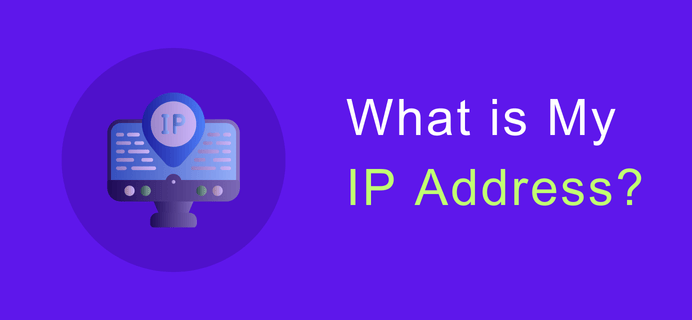
I. What is an IP Address?
An IP address, short for Internet Protocol Address, is a unique numerical label assigned to each device connected to the Internet. Its main function is to identify devices in a network so that data can be transmitted accurately to the target device. Just as we need to fill in the recipient's address when sending a letter, data transmission in the network also relies on IP addresses to locate the target device.
IP addresses are mainly divided into two types: IPv4 and IPv6. An IPv4 address consists of 32 - bit binary numbers and is usually represented in dotted - decimal notation, such as 192.168.1.1. However, with the rapid development of the Internet, IPv4 address resources are gradually being depleted, and IPv6 emerged as the times require. An IPv6 address consists of 128 - bit binary numbers and uses a colon - separated hexadecimal notation, such as 2001:0db8:85a3:0000:0000:8a2e:0370:7334. IPv6 has a much larger address space and can meet the growing demand for the number of Internet devices in the future.
II. Why Do We Need to Know Our Own IP Address?
- Network Troubleshooting: When there are problems with the network connection, knowing your own IP address can help technicians quickly locate the source of the problem. For example, if you can't access a certain website, checking whether the IP address is correctly configured is an important step in troubleshooting.
- Remote Access: When performing operations such as remote desktop connection and remote server management, you need to know the IP address of the target device to establish a connection.
- Privacy and Security: Knowing your own IP address can help us better protect our personal privacy and network security. By checking the IP address, we can detect whether there are abnormal network connections and prevent network attacks in a timely manner.
III. How to Check the IP Address?
(I) Check in Windows System
- Using Command Prompt: Press the Win + R keys to open the Run dialog box, type "cmd" and press Enter to open the Command Prompt window. In the Command Prompt, type the "ipconfig" command and press Enter. Then you can view the IP address information of the current device, and the "IPv4 Address" is the commonly used IP address.
- Through Network Settings: Open the "Control Panel", select "Network and Internet", click on "Network Connections", find the currently connected network, right - click and select "Status". In the pop - up window, click on "Details" to view the IP address.
(II) Check in Mac System
- Using Terminal: Open the "Terminal" application, type the "ifconfig" command in the terminal, and press Enter. You can view the network configuration information, and the number after "inet" is the IP address.
- Through System Preferences: Click on the Apple menu, select "System Preferences", click on "Network", select the currently connected network on the left - hand side, and you can view the IP address on the right - hand side.
(III) Check on Mobile Devices
- Android Phones: Enter "Settings", click on "WLAN", find the currently connected WiFi network, click on the "exclamation mark" icon on the right - hand side, and you can view the IP address in the pop - up page.
- iPhones: Open "Settings", click on "Wi - Fi", click on the "i" icon on the right - hand side of the connected WiFi network, and you can view the IP address.
(IV) Using Online Tools to Check
In addition to the above methods, we can also use online tools to check the IP address. Whoer is a powerful IP detection tool. It can not only quickly and accurately display your IP address but also provide rich information related to the IP address, such as the geographical location of the IP address, the ISP (Internet Service Provider), etc. Using Whoer is very simple. Just open the Whoer official website, and without any complex operations, you can immediately obtain the details of your IP address.
IV. The Advantages of Whoer
- Accurate Detection: Whoer adopts advanced technologies and algorithms to ensure the accuracy of the detection results, allowing you to obtain the most authentic IP address information.
- Comprehensive Information: In addition to the IP address, Whoer can also provide you with detailed geographical location information of the IP address, accurate to the city level, and can even display your latitude and longitude. At the same time, it can also display your ISP information, giving you a more comprehensive understanding of your network connection.
- User - Friendly: Whoer has a simple and intuitive interface and is easy to operate. Whether you are a network technology expert or an ordinary user, you can easily get started and use it.
In the Internet age, it is very necessary to know your own IP address. Through the above methods, you can easily check your IP address. As a professional IP detection tool, Whoer will provide you with a more comprehensive and accurate IP address detection service, helping you better manage and protect your network connection. Come and experience Whoer now and start your network exploration journey!
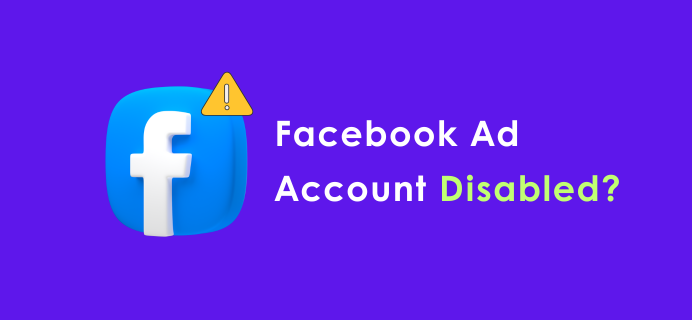
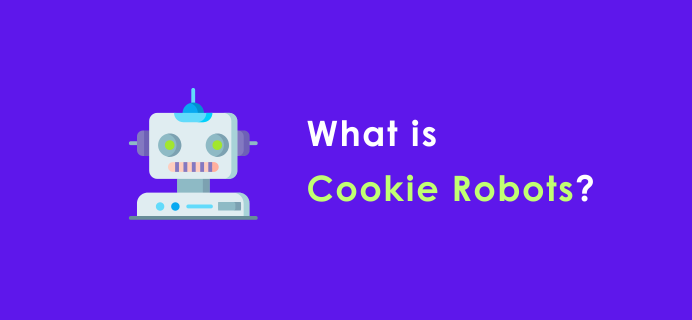
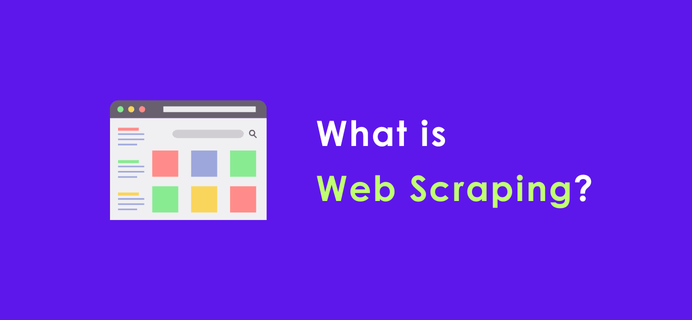
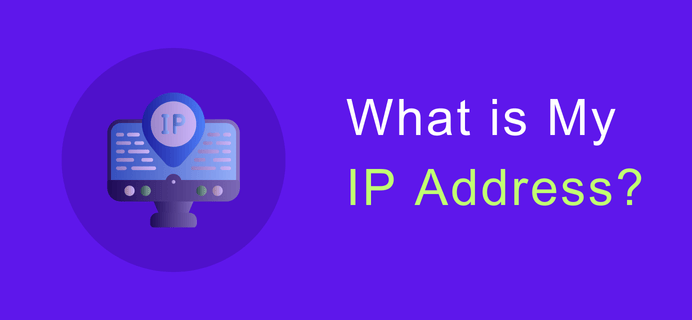
I. What is an IP Address?
An IP address, short for Internet Protocol Address, is a unique numerical label assigned to each device connected to the Internet. Its main function is to identify devices in a network so that data can be transmitted accurately to the target device. Just as we need to fill in the recipient's address when sending a letter, data transmission in the network also relies on IP addresses to locate the target device.
IP addresses are mainly divided into two types: IPv4 and IPv6. An IPv4 address consists of 32 - bit binary numbers and is usually represented in dotted - decimal notation, such as 192.168.1.1. However, with the rapid development of the Internet, IPv4 address resources are gradually being depleted, and IPv6 emerged as the times require. An IPv6 address consists of 128 - bit binary numbers and uses a colon - separated hexadecimal notation, such as 2001:0db8:85a3:0000:0000:8a2e:0370:7334. IPv6 has a much larger address space and can meet the growing demand for the number of Internet devices in the future.
II. Why Do We Need to Know Our Own IP Address?
- Network Troubleshooting: When there are problems with the network connection, knowing your own IP address can help technicians quickly locate the source of the problem. For example, if you can't access a certain website, checking whether the IP address is correctly configured is an important step in troubleshooting.
- Remote Access: When performing operations such as remote desktop connection and remote server management, you need to know the IP address of the target device to establish a connection.
- Privacy and Security: Knowing your own IP address can help us better protect our personal privacy and network security. By checking the IP address, we can detect whether there are abnormal network connections and prevent network attacks in a timely manner.
III. How to Check the IP Address?
(I) Check in Windows System
- Using Command Prompt: Press the Win + R keys to open the Run dialog box, type "cmd" and press Enter to open the Command Prompt window. In the Command Prompt, type the "ipconfig" command and press Enter. Then you can view the IP address information of the current device, and the "IPv4 Address" is the commonly used IP address.
- Through Network Settings: Open the "Control Panel", select "Network and Internet", click on "Network Connections", find the currently connected network, right - click and select "Status". In the pop - up window, click on "Details" to view the IP address.
(II) Check in Mac System
- Using Terminal: Open the "Terminal" application, type the "ifconfig" command in the terminal, and press Enter. You can view the network configuration information, and the number after "inet" is the IP address.
- Through System Preferences: Click on the Apple menu, select "System Preferences", click on "Network", select the currently connected network on the left - hand side, and you can view the IP address on the right - hand side.
(III) Check on Mobile Devices
- Android Phones: Enter "Settings", click on "WLAN", find the currently connected WiFi network, click on the "exclamation mark" icon on the right - hand side, and you can view the IP address in the pop - up page.
- iPhones: Open "Settings", click on "Wi - Fi", click on the "i" icon on the right - hand side of the connected WiFi network, and you can view the IP address.
(IV) Using Online Tools to Check
In addition to the above methods, we can also use online tools to check the IP address. Whoer is a powerful IP detection tool. It can not only quickly and accurately display your IP address but also provide rich information related to the IP address, such as the geographical location of the IP address, the ISP (Internet Service Provider), etc. Using Whoer is very simple. Just open the Whoer official website, and without any complex operations, you can immediately obtain the details of your IP address.
IV. The Advantages of Whoer
- Accurate Detection: Whoer adopts advanced technologies and algorithms to ensure the accuracy of the detection results, allowing you to obtain the most authentic IP address information.
- Comprehensive Information: In addition to the IP address, Whoer can also provide you with detailed geographical location information of the IP address, accurate to the city level, and can even display your latitude and longitude. At the same time, it can also display your ISP information, giving you a more comprehensive understanding of your network connection.
- User - Friendly: Whoer has a simple and intuitive interface and is easy to operate. Whether you are a network technology expert or an ordinary user, you can easily get started and use it.
In the Internet age, it is very necessary to know your own IP address. Through the above methods, you can easily check your IP address. As a professional IP detection tool, Whoer will provide you with a more comprehensive and accurate IP address detection service, helping you better manage and protect your network connection. Come and experience Whoer now and start your network exploration journey!